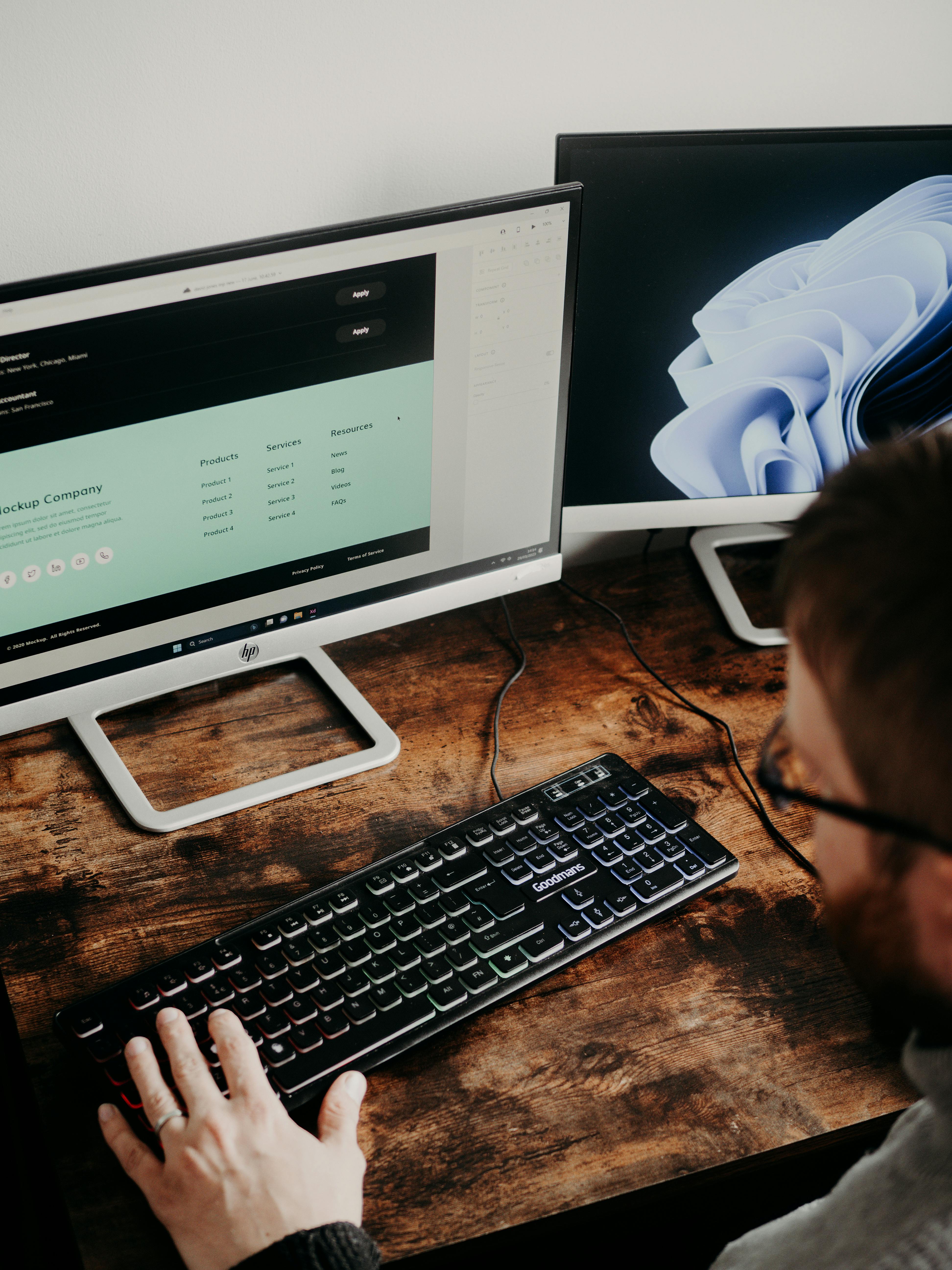
Uizard and Figma: Bridging AI Design with Collaborative Workflows
TL;DR
- Uizard and Figma serve different (but overlapping) design needs: Figma is a robust, professional design tool; Uizard focuses on rapid idea-to-UI conversion, especially for non-designers.
- Integration is possible: Use Uizard’s Figma plugin to import Figma designs for faster prototyping and AI-driven iteration.
- Founders can leverage both: Use Figma for detailed UI/UX; Uizard for MVPs, wireframes, and quick iterations.
- ChatGPT can supercharge your workflow: Prompts included below for founders looking to bridge the gap and move faster.
- Bottom line: You don’t have to choose—here’s how to use both smartly, save time, and impress investors or users.
Why Uizard and Figma Matter for Founders
If you’re building a startup, you’ve probably hit the “design dilemma”: You need to move fast—test ideas, mock up interfaces, get feedback—but you don’t have a full-time designer (yet).
Figma has become the gold standard for collaborative UI design, used by pros everywhere. But for non-designers or early-stage founders, its learning curve can feel steep, and pixel perfection isn’t always what you need first.
That’s where Uizard shines: it turns hand-drawn wireframes, screenshots, or even rough ideas into clickable prototypes—fast. And with the new Uizard Figma plugin, the gap between “idea” and “design” just got a lot smaller.
But how do you actually use both together? And where does ChatGPT fit in to help you move faster?
Let’s break it down.
The Key Differences: Figma vs Uizard
| Feature | Figma | Uizard |
|---|---|---|
| Audience | Designers, teams, agencies | Founders, PMs, non-designers |
| Strength | Precision UI/UX, collaboration | Rapid prototyping, AI magic |
| Learning Curve | Moderate to steep | Very low (drag-and-drop, AI) |
| Best For | Final designs, design systems | MVPs, wireframes, quick demos |
| AI Capabilities | Limited | Advanced (text-to-UI, wireframe-to-UI) |
| Integration | Plugins, APIs | Imports from Figma, screenshots, hand-drawn wireframes |
Bottom line:
- Figma = deep, professional design work.
- Uizard = speed, rapid iteration, and AI-powered prototyping.
How to Use Uizard and Figma Together (Step-by-Step)
1. Start in Uizard for Fast Prototypes
- Sketch your idea on paper or use Uizard’s AI to turn descriptions or screenshots into prototypes.
- Use Uizard’s drag-and-drop editor to refine.
2. Import into Figma for Pixel Precision
- If your MVP starts to solidify, export screens from Uizard (as PNG, SVG, or PDF).
- Import these into Figma for further refinement by your designer or team.
3. Or… Bring Figma Designs into Uizard
- Install the Uizard Figma Plugin.
- In Figma, select your frames, run the plugin, and export to Uizard.
- Uizard converts Figma frames into editable Uizard projects—great for quick user testing or iterating without design bottlenecks.
Founders: Supercharge Your Workflow with ChatGPT
You can use ChatGPT to bridge gaps, save time, and clarify your thinking. Try these copy-paste prompts:
1. Generate UI Ideas for Uizard
“I’m building a [type of app, e.g., productivity tool] for [target user, e.g., remote teams]. Suggest 3 UI layouts I could mock up in Uizard for the onboarding flow. Describe each in detail.”
2. Create Figma Plugin Use-Cases
“How can I use the Uizard Figma plugin to speed up prototyping as a solo founder? Give me a step-by-step checklist.”
3. Rapid Feedback on Designs
“Here’s a screenshot of my app’s main screen [attach image or describe]. List 5 actionable improvements I could make before sending it to a designer in Figma.”
4. Migration Playbook
“Outline a playbook for migrating early prototypes from Uizard to Figma for handoff to a professional designer. Include file formats, communication tips, and common pitfalls.”
5. Pitch-Ready UI Copy
“Suggest concise, user-friendly headline and button copy for a [describe your page, e.g., SaaS dashboard login] I’m designing in Uizard. Make it investor/demo friendly.”
Bonus: Tools & Tips for Smarter Design
- Figma Community: Find free UI kits, templates, and plugins.
- Uizard AI Features: Try Auto-Theme (instantly restyles your project), Screenshot-to-UI, and Wireframe-to-UI.
- Loom or Scribe: Record walkthroughs of your prototypes to share with investors or testers.
- Promptica’s Email List: Get weekly actionable prompts, design hacks, and founder workflows.
Ready to Move Faster?
Join the Promptica email list for founder-focused prompts, guides, and AI-powered shortcuts that save you hours and help you build smarter—no design degree required.
Bottom line:
Figma and Uizard aren’t competitors—they’re complementary. Use Uizard for ideation and fast iteration, Figma for polish and team handoff. With the right prompts and integrations, you’ll move from napkin sketch to investor-ready demo in record time.