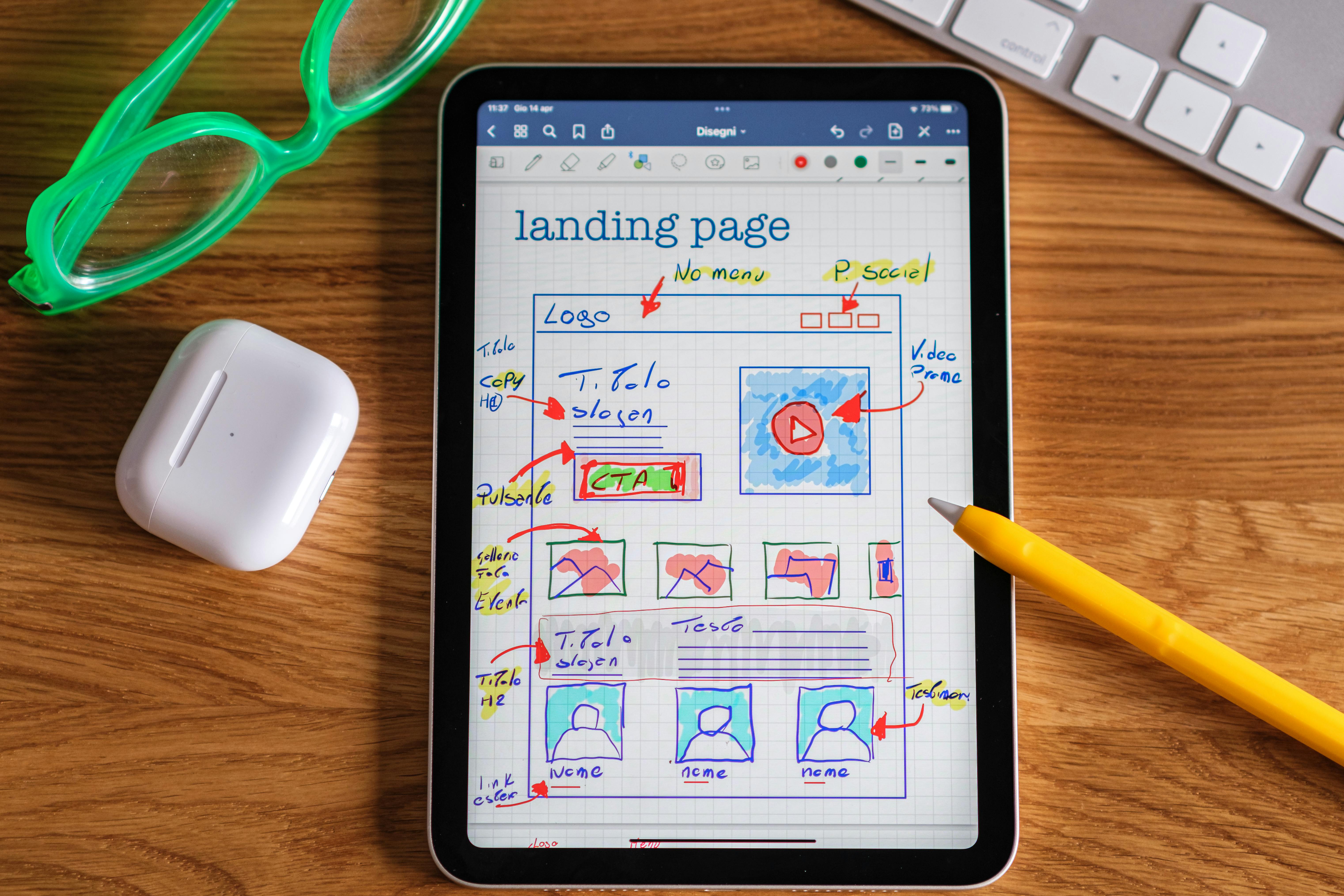
Uizard AI: Rapid AI-Powered Design from Screenshots to Prototypes
TL;DR
- Uizard AI is an intuitive, AI-powered design tool for rapid wireframing, prototyping, and UI ideation.
- Extremely low competition keyword—this is your early-mover opportunity!
- Founders can use Uizard to turn sketches, screenshots, or text prompts into editable app designs—no design background required.
- Includes actionable ChatGPT prompts to streamline your product validation and iteration process.
- Comparison with Galileo AI and Visily AI to help you pick the right tool.
- Bonus tips and resources at the end.
Why Uizard AI Is a Game-Changer for Founders
If you’re a founder, you know that moving from idea to app can feel overwhelming—especially if you’re not a designer. Most tools are either too basic or require a steep learning curve. Uizard AI flips the script: it lets anyone (yes, even non-designers) turn ideas into interactive prototypes, using natural language or even a napkin sketch.
With AI UI/UX tools like Uizard, you can iterate faster, validate ideas sooner, and impress investors or users before you write a single line of code. And with barely any competition on Google, you can bet this space is about to explode.
What Is Uizard AI? (And Who Is It For?)
Uizard AI is a browser-based design tool powered by generative AI. It’s built for founders, product managers, and teams who want to:
- Create wireframes and prototypes without a design background
- Transform hand-drawn sketches or screenshots into editable mockups
- Generate app or website UI from text prompts
- Collaborate in real-time with teammates or stakeholders
If you’re validating a startup idea, pitching investors, or building your MVP, Uizard can save you weeks—maybe even months—of design overhead.
How Founders Can Use Uizard AI (Step-by-Step, With Prompts)
Here’s how to put Uizard to work, even if you’ve never opened Figma or Sketch:
1. Turn App Ideas Into UI In Seconds
Uizard lets you describe your project in plain English, and the AI generates a clickable prototype.
Copy this prompt for ChatGPT:
“I’m building a [type of app, e.g., task manager] for [target audience, e.g., remote teams]. List 5 key screens I should wireframe, with a 1-sentence description for each.”
Paste those screen descriptions into Uizard’s “Text to Design” feature—watch your UI appear.
2. Transform Sketches or Screenshots Into Editable Designs
Doodled your app on paper? Snap a photo, upload it, and Uizard converts it into digital UI components.
ChatGPT prompt to clarify your sketch:
“Here’s a rough sketch of my [app/website] (describe it). What are the main UI elements, and how should they be grouped for clarity and usability?”
Apply these suggestions as you digitize your sketch in Uizard.
3. Rapidly Iterate With Team or Stakeholder Feedback
Uizard is built for collaboration: share a link, get comments, and iterate live.
ChatGPT prompt for actionable feedback:
“Here’s my app prototype: [share Uizard link]. Can you suggest 3 improvements to make it clearer for first-time users?”
Ask ChatGPT, your cofounders, or even early customers for feedback, then update your design in Uizard.
4. Edit Screenshots of Existing Apps
Want to revamp a competitor’s design or modernize legacy software? Upload a screenshot and let Uizard’s AI make it editable.
ChatGPT prompt for competitive analysis:
“Analyze this screenshot of [competitor app]. What are its UI strengths and weaknesses? Suggest 2 improvements for a modern look.”
5. Generate Design Assets and Export to Developers
When you’re ready, export your designs as images, PDFs, or even code snippets to hand off to your dev team.
ChatGPT prompt for developer handoff:
“Summarize the key UI components and interactions in this prototype for a developer. Include notes on navigation, inputs, and any unusual elements.”
Uizard AI vs. Galileo AI vs. Visily AI: Quick Comparison
| Feature | Uizard AI | Galileo AI | Visily AI |
|---|---|---|---|
| Text-to-UI | ✅ Yes | ✅ Yes | ✅ Yes |
| Sketch-to-UI | ✅ Yes | ❌ No | ✅ Yes |
| Screenshot Editing | ✅ Yes | ❌ No | ✅ Yes |
| Collaboration | ✅ Real-time | ❌ Limited | ✅ Real-time |
| Export Options | Image, PDF, Code | Image | Image, Figma |
| Free Plan | ✅ Yes | ✅ Yes | ✅ Yes |
| Ease of Use | ⭐⭐⭐⭐⭐ | ⭐⭐⭐⭐ | ⭐⭐⭐⭐ |
Bottom line:
- Uizard is ideal for rapid MVPs, especially if you want to go from sketch or text to prototype with minimal fuss.
- Galileo is more focused on generating static UI from prompts, not editing screenshots or collaborating.
- Visily is a strong alternative, especially for teams that love Figma integration.
Bonus: 3 More Ways to Supercharge Your Workflow
-
Integrate Uizard with Notion or Trello:
Add links to your prototypes in your project management dashboards for better visibility. -
Use AI to Write Microcopy:
Paste your Uizard screens into ChatGPT and ask for better onboarding, button labels, or tooltips. -
Pitch-Ready Presentations:
Export your Uizard flows as PDFs and include them in your investor decks for instant credibility.
Ready to Design Smarter?
If you found these prompts and workflows useful, don’t miss out on more actionable guides for founders—join the Promptica email list here for weekly step-by-step AI playbooks.
Have you tried Uizard AI or a competitor? What did you build? Let me know in the comments!